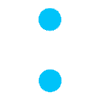- Select the “Pickup” tab
- Click on “Pickup”
Important: If the option is grayed out, you are not within the school’s pickup hours
3.Click on “Allow Location”
Important: This allows the estimated time of arrival to be calculated and sent to the daycare. No location information is recorded, only the estimated time of arrival.
4.Select the pickup mode (GPS: car, bike, walk; manual; or already at school)
5.Select the children to pick up and send the estimated time by clicking “OK” to confirm sending it to the daycare
From this moment, the application will indicate the estimated time of arrival based on your distance. It will refresh your position to adjust the arrival time according to traffic or any other delays on your route and send the time to the daycare. Your phone can be locked without worry, as the application will continue to run in the background. The cancel button will disappear once the daycare takes charge, so make sure to head directly to the school after confirmation.
The application uses very little data.