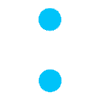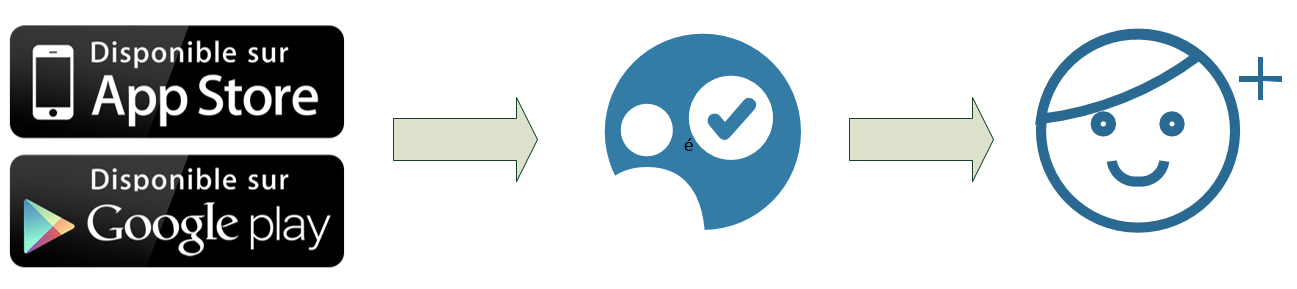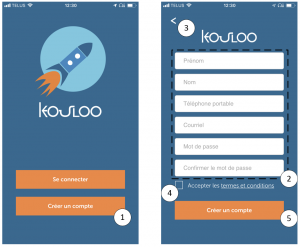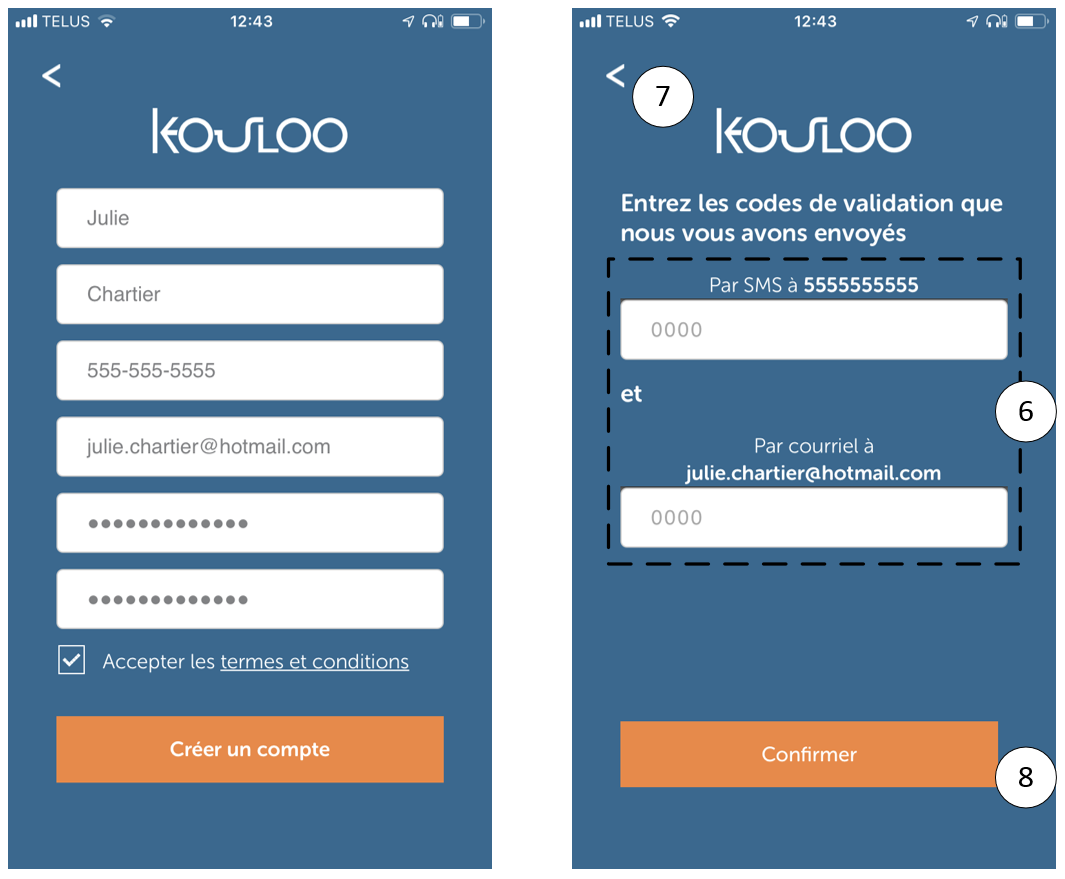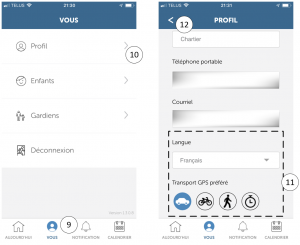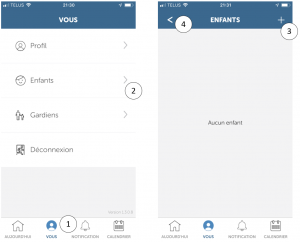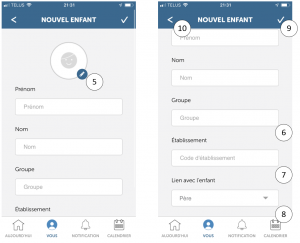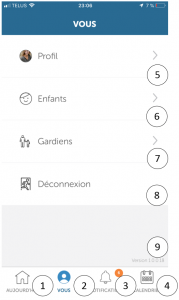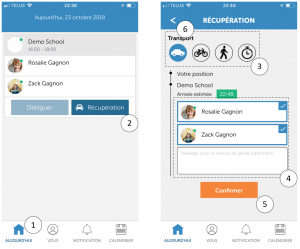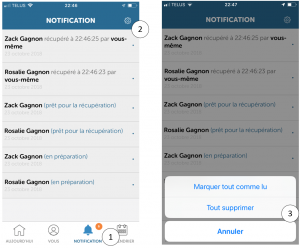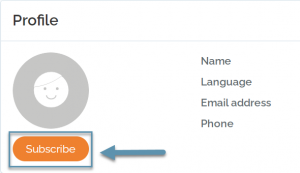To complete the recovery process, you must add a child. Without this addition, the application does not really have any reason to be.
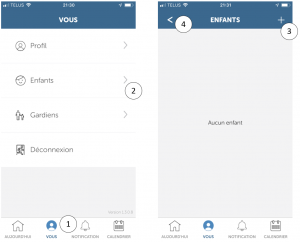
To add a new child:
1 – You click on the « you » icon at the bottom of the application.
2 – You click on the « Children » tab just at the bottom of the profile.
3 – You select the « + » button to add a new child.
4 – You will find on this page the icon « < » which means a return to the previous page.
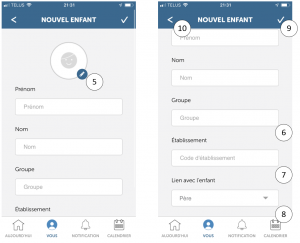
5 – You can put a picture of the child to simplify identification during recovery
6 – The first name, the name and the group must be registered as in the file of the establishment.
7 – The establishment code is sent to each of you by the establishment. Referred to them for the code.
8 – The bond with the child helps us to simplify the recovery by the school.
9 – Once finished, you must confirm your information using the hook in right.
10 – You will find in this page the icon « < » which means a return to the previous page.
From that moment, you will be waiting for approval. You must wait for the establishment to approve your request. Below the name of your child, you will find the status and the name of the establishment. To add a new child, you must repeat the procedure.