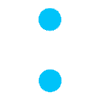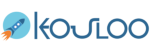Welcome to this page, which explains how to use our application.
To use our app, you must complete at least the following three steps.
Steps to use the Kouloo Application
Note: To refresh the screen in the app, simply swipe down.
- Installation: Download the latest version of the app from the App Store or Google Play
- You need to create an account
- Add children in the application
Creating an account in Kouloo:
- Open the app and select “Sign Up”
- Enter the two codes received by text and email to validate your account
- Enter your information and accept the terms and conditions
Add a child/children to the application:
To complete the pickup process, you absolutely need to add a child in an establishment. Otherwise, the Kouloo application is totally useless.
- Select the “Children” tab
- Click on “+” and enter the required information
- Click on “Save Child” at the bottom
- To add a photo (optional), click on the camera icon
- Wait for the establishment’s approval
Note: You will only be able to pick up the child(ren) once the daycare approves your request. The child(ren) will appear in the “Pickup” tab at the bottom of the application.
To pick up a child or children:
- Select the “Pickup” tab
- Click on “Pickup”
Important: If the option is grayed out, you are not within the establishment’s pickup hours
- Click on “Allow Location”
Important: This allows the estimated time of arrival to be calculated and sent to the daycare. No location information is recorded, only the estimated time of arrival.
- Select the pickup mode (GPS: car, bike, walk; manual; or already at establishment)
- Select the children to pick up and send the estimated time by clicking “OK” to confirm sending it to the daycare
From this moment, the application will indicate the estimated time of arrival based on your distance. It will refresh your position to adjust the arrival time according to traffic or any other delays on your route and send the time to the daycare. Your phone can be locked without worry, as the application will continue to run in the background. The cancel button will disappear once the daycare takes charge, so make sure to head directly to the establishment after confirmation.
The application uses very little data.
Additional information about the application:
- You can change the language of the application
- You can add a guardian
- View the establishment profile
To change the language of the application:
- Select the “Profile” tab
- Choose the application language (French/English)
Add a guardian (someone authorized to pick up your child on your behalf):
Important: Guardians can pick up your children on your behalf. They must be approved by your institution beforehand, and the application does not verify this.
- Select the “Guardians” tab
- Click on “+” and fill in the requested information
- Important: If the account does not exist, the guardian will receive an email to register in the application.
To view the establishment profile:
- Select the “Pickup” tab and click on the establishment’s name to see the institution’s information.
For any questions, feel free to contact us by email.
The Kouloo team thanks you for your trust.